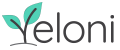Not all pages on your website are created equal. Just like the call to action on each of the pages vary, so should the widgets you display. With the Show on Selected Pages feature, you can add customize the display of widgets based on pages.
Why to use the feature?
Usually, a popup/slider/ topbar is shown on All pages of a website. However, there can be instances wherein you want to target a specific page or show widgets only to visitors on a specific post. Best of all, maybe you want to create separate widgets for different sections of your website.
Use the Show on Selected Pages feature to do all this & more. Read below how to easily configure it.
How to activate and configure it?
1. Show on Selected Pages feature is included in all premium packages. Once the purchase is complete, all the features from the package are automatically activated. You can see a notification like so

2. Proceed to create a new popup and save it. Click on the popup Configure link.
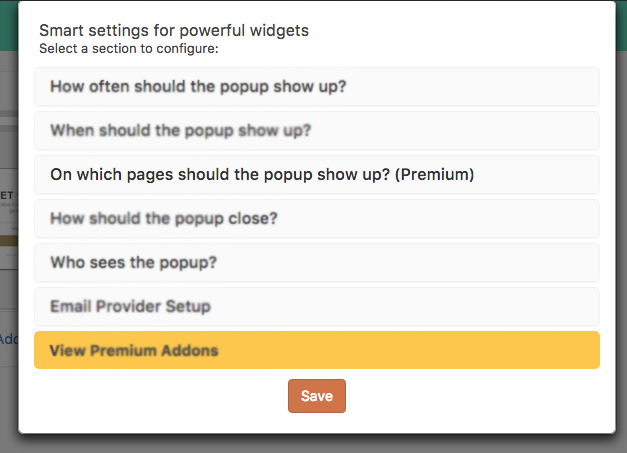 3.A modal like the one shown beside is shown. Select the On which pages should the popup show option.
3.A modal like the one shown beside is shown. Select the On which pages should the popup show option.

4. There are quite a few options under this category and we will cover each of them separately. In the On which pages should the popup show up section, you can choose whether the popup shows on the home page or not, on product pages or not (if you have an e-commerce website)
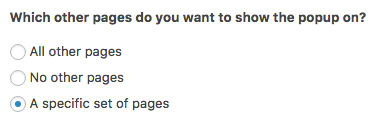
5. This section enables us to select posts/pages on which to show the widget.
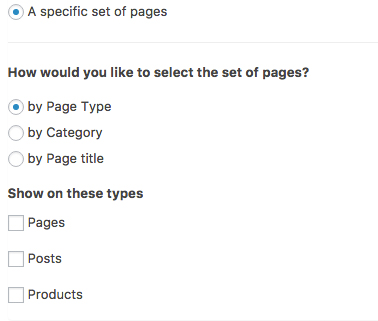
6. We can choose the set of pages by Page Type, Category or Page Title. Under the ‘Page Type,’ we can choose between Posts, Pages or Products.
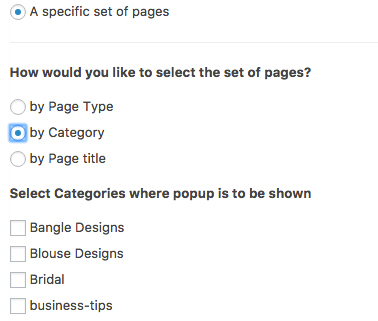
7. Under the Category section, we can set the popup to show only on posts under a given category. A list of categories currently on the website is shown as a list.

8. Under the Page Title section, we can set the popup to show only on posts based on their titles. A list of all posts/pages currently on the website is shown as a list.
Once the required configuration is made, go ahead and save the popup.
How to test it?
Trigger the popup on a set of pages you have set it to show and trigger it on a set of pages where it shouldn’t show. The popup should behave as expected.
Queries
Please feel free to contact us at admin@yeloni.com or ping us using the chat box below for any queries.